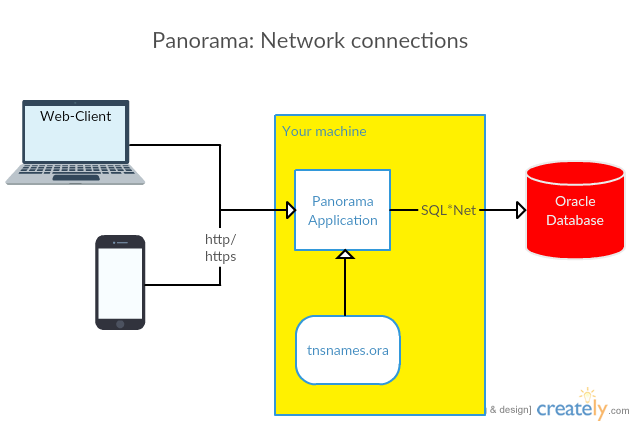Panorama for Oracle databases


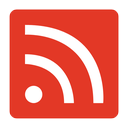
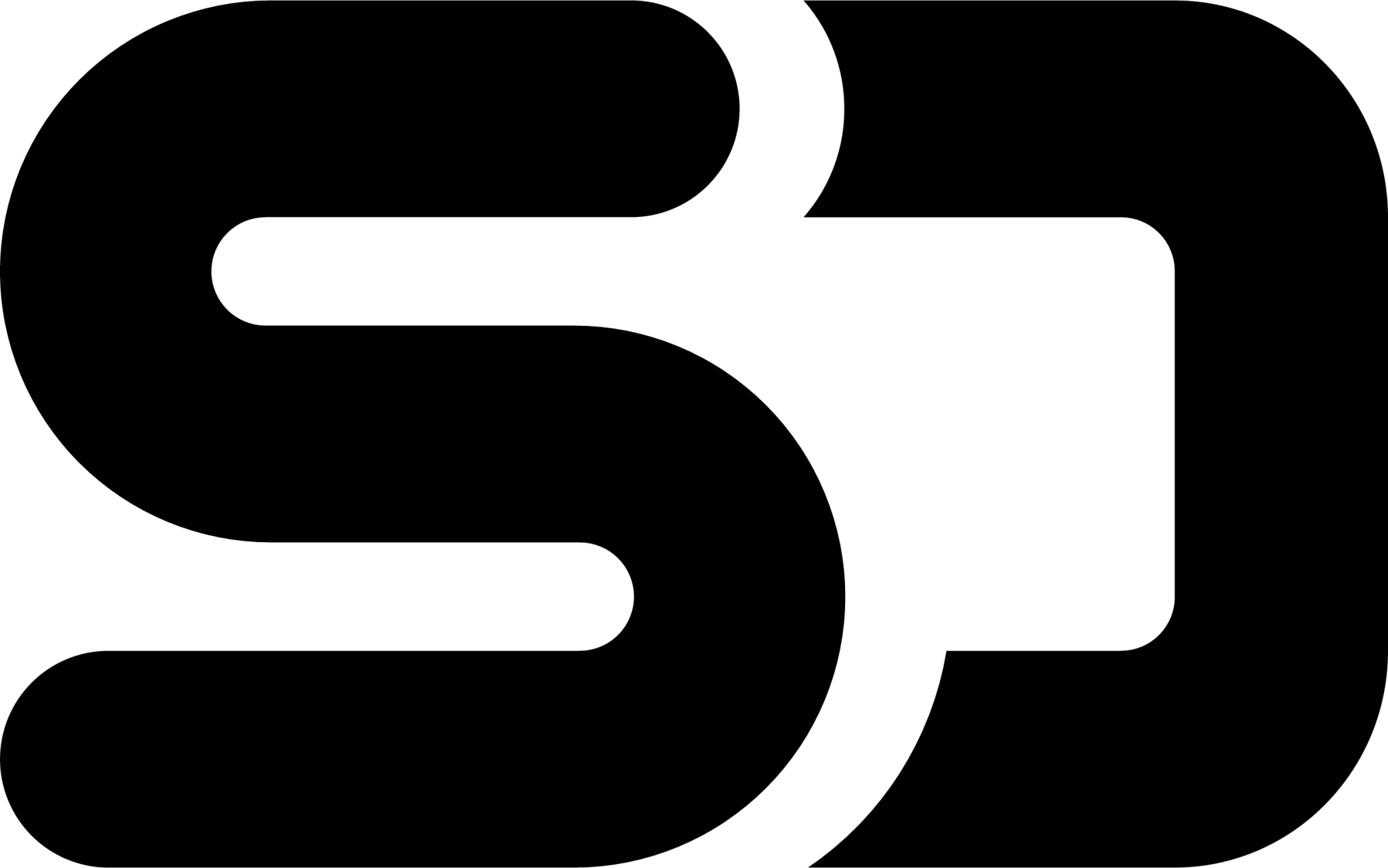
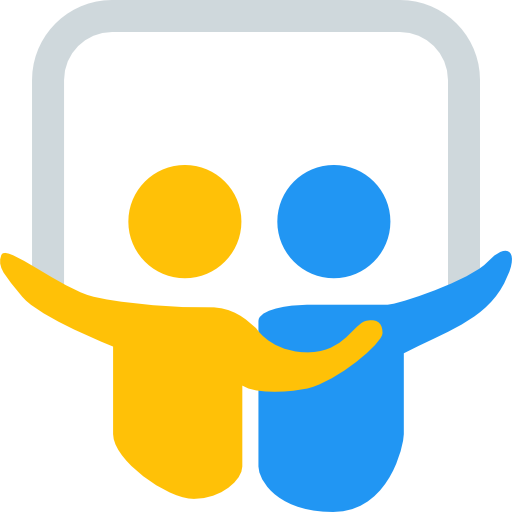
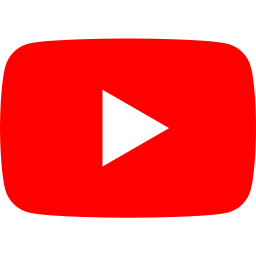

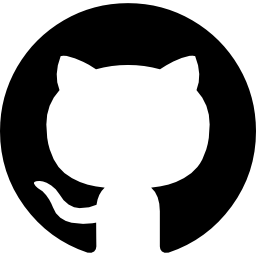
„Panorama” is my swiss army knife for performance analysis and troubleshooting on Oracle databases.Completed over many years it contains solutions for analysis workflows based on practical experience.
As a GUI-application it ensures quick reaction with predefined workflows instead off dealing by hand with lots of SQL scripts.
Content
- What does Panorama offer?
- Resources
- Which preconditions are required to use Panorama?
- License
- How to run it?
- How to get help?
- What about security?
- Behind the scenes: Implementation details
What does Panorama offer?
- Dialogs and workflows for:
- Performance-optimization of applications using Oracle databases
- Analysis of runtimes and wait events, also back in history
- Preparation of several Oracle database's internal information for easy evaluation
- Systematic scan over your whole database for serveral performance pitfalls (more than 100 considered aspects)
- it focuses on usage by DBAs and also by software developers with less Oracle knowledge
- aims to many issues that are inadequately analyzed and presented by other existing tools such as Enterprise Manager
- Panorama only reads via SELECT-SQLs from database. No write access, own database objects, compile etc. is needed at your database.
- Supports:
- Oracle databases on standard hardware as well as RAC-systems, engineered systems (EXADATA) and Autonomous Database in OCI
- Tested against Oracle database versions beginning with Oracle 11.2
- Here you can find a function overview by available top level menu entries
Resources
 Download latest release of Panorama.jar
Download latest release of Panorama.jar  Panorama as Docker image
Panorama as Docker image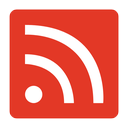 Blog about Panorama
Blog about Panorama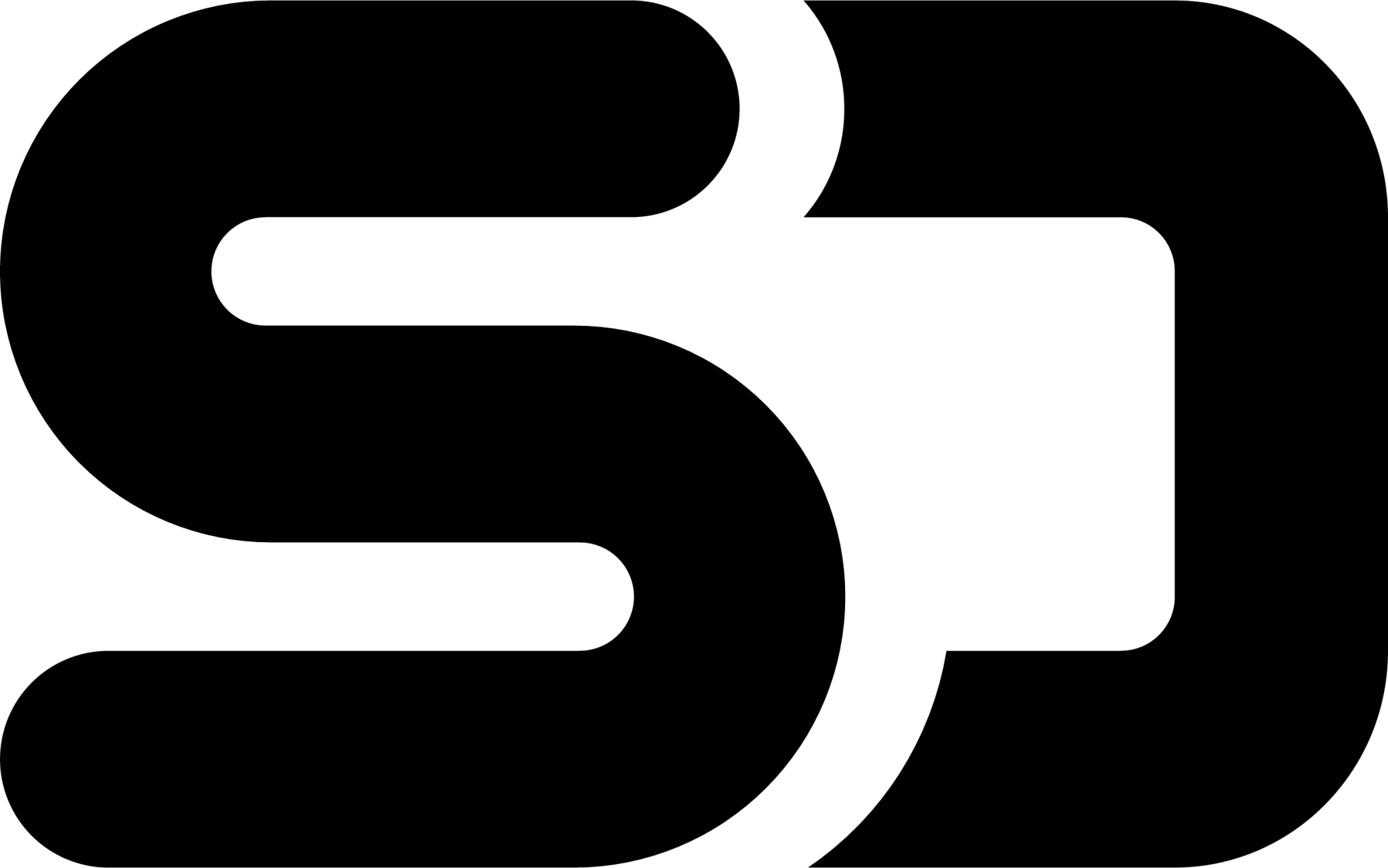 Panorama-tutorials at speakerdeck.com
Panorama-tutorials at speakerdeck.com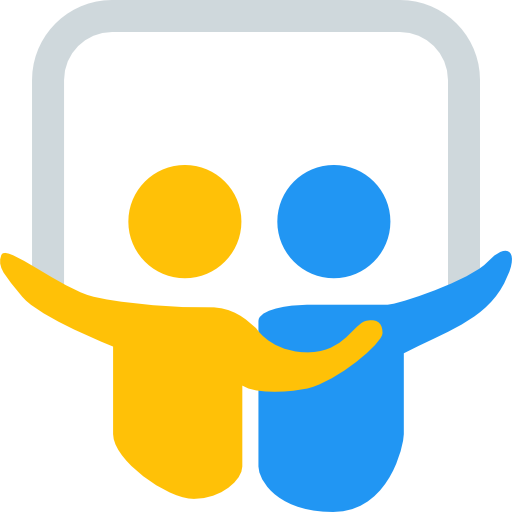 Panorama-tutorials at slideshare.net
Panorama-tutorials at slideshare.net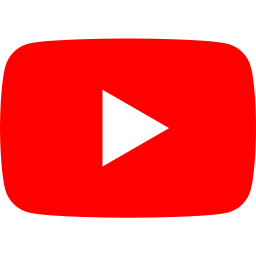 Video of a presentation of Panorama's functions at ODTUG
Video of a presentation of Panorama's functions at ODTUG Panorama demo
Panorama demo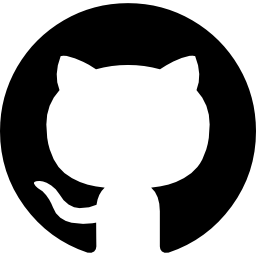 Github repository
Github repository
Which preconditions are required to use Panorama?
- Java 21 or higher for Panorama.jar or runtime environment for Docker container.
- Web browser with ES6-support to access Panorama-GUI (Firefox, Chrome, Safari, Edge)
- Your Oracle-User used for login with Panorama requires at least the grant SELECT ANY DICTIONARY
Additional grants/privileges are required for some particular functions:Grant Reason for the grant SELECT ANY DICTIONARY Default grant for access on DBA_xxx-views. This is the minimum requirement to run Panorama OEM_MONITOR Starting with Oracle 11.2.0.4 you need this grant to generate Oracle's builtin AWR-reports and ASH-reports SELECT_CATALOG_ROLE For getting results from DBMS_METADATA.GET_DDL and for Autonomous Database in Oracle cloud you need this role EM_EXPRESS_BASIC For getting results from DBMS_PERF (Performance Hub report) you need this grant ANALYZE ANY For getting results from DBMS_SPACE.SPACE_USAGE you need the ANALYZE privilege on the particular object or the ANALYZE ANY privilege SELECT ANY TRANSACTION Needed for selection on Flashback_Transaction_Query ADVISOR Needed for execution and result selection of the SQL Tuning Advisor using Package DBMS_SQLTUNE CREATE ANY SQL PROFILE Needed for creation of SQL profiles when using the SQL Tuning Advisor with Package DBMS_SQLTUNE - For non-admin users in the autonomous DB in the OCI cloud additional grants are required for some minor functions:
Grant Reason for the grant SELECT ON V$DIAG_ALERT_EXT Allow read on particular table READ ON SYS.DBMS_LOCK_ALLOCATED Allow read access READ ON gv$BH Allow read access AUDIT_VIEWER Allow read access on unified audit view - Several functions of Panorama are functional only if either:
- Oracle's "Diagnostic Pack" is licensed for the connected Oracle-DB or
- You use the Panorama-Sampler instead to gather historic data (see also)
- Panorama's function "SQL monitor" is available only if Oracle's "Tuning Pack" is licensed for the connected Oracle-DB
License
You can use Panorama free of charge under the terms and conditions of GNU General Public License.How to run it?
Start running quickly
Panorama supports two ways to run it: as Java application or as Docker container.Startup of the application may require some seconds up to a minute. Your application is up and running if this lines appear in the console log:
* Listening on http://[::]:8080
Use Ctrl-C to stop
Run as Java application
- Download the latest release of Panorama.jar from here
- Start Panorama.jar by typing
java -jar Panorama.jar
in a terminal
Run as Docker container
To download the image and start the Panorama application as Docker container type:docker run -p 8080:8080 -d rammpeter/panoramaThis starts the application within one or two minutes. Now you can connect to Panorama's login screen in your browser via
http://<your server>:8080
Configuration options for customizing the Panorama application (Java + Docker)
You can configure Panorama by providing a config file in YAML format or setting environment variables.Using a config file is the preferred method to avoid the compromise of secrets in environemnt variables.
Attributes for customization as environment variable or config file entry are:
MAX_CONNECTION_POOL_SIZE |
This setting allows you to define the maximum number of connections in Panorama's connection pool If you don't set this the default is max. 100 connections. That means:
|
MAX_JAVA_HEAP_SPACE_MB |
Set maximum Java heap space memory usable for Panorama in megabytes (Default=1024). The suggested value for multiuser production use is 4096. This attribute works for Docker container only and must be set as environment variable. If running as pure Java program (Panorama.jar) then use the Java parameter -Xmx4096m instead. |
PANORAMA_CONFIG_FILE |
Specify the location and file name of the config file in YAML format. This attribute works only if set as environment variable. |
PANORAMA_LOG_LEVEL=debug|info|warn|error |
Set the level for log output in console. Default log level is "info". |
PANORAMA_LOG_SQL=true |
Force the output of executed SQL statements in console log. This helps to reproduce how Panorama gets information from database (without setting PANORAMA_LOG_LEVEL=debug which logs the same + much more). |
PANORAMA_MASTER_PASSWORD |
Setting the master password as a config attribute adds an additional menu item "Spec. additions"/"Admin login" in Panorama GUI. Applying this password at "Admin logon" adds additional control functions to the GUI menu, e.g. Panorama-Sampler configuration. |
PANORAMA_USAGE_INFO_MAX_AGE |
Maximum age in days for logging records in Usage.log to comply with european GDPR rules.
Set to 0 to completely disable logging into Usage.log. |
PANORAMA_VAR_HOME |
Panorama stores encrypted session connect data and usage log in local filesystem. This setting controls the used directory. For the Panorama.jar the default is a subdir Panorama in a temporary folder. For the Docker container the default is /var/opt/panorama and it is suggested to mount this directory to the local filesystem outside the Docker container. |
SECRET_KEY_BASE |
Server side key used to encrypt stored connection info. See also What about security? |
SECRET_KEY_BASE_FILE |
Location of file with server side key used to encrypt stored connection info. See also What about security? |
Configure a Panorama instance running by "java -jar Panorama.jar"
Command line options forjava -jar Panorama.jar <options>:
-p or --port <port>
: Server listens on that port. Default port is 8080.-b or --bind <IP address>
: Bind server to a specific address. Default is 0.0.0.0. (all addresses)
Configure a Panorama instance running as Docker container
You can configure your Docker container:- Mount your host's tnsnames.ora at $TNS_ADMIN/tnsnames.ora into the container in a folder and tell it Panorama by setting $TNS_ADMIN in container so Panorama can refer to your config:
-v $TNS_ADMIN/tnsnames.ora:/etc/tnsnames.ora -e TNS_ADMIN=/etc
Caution: with Docker in Windows sometimes you have to mount the file tnsnames.ora with-v $TNS_ADMIN/tnsnames.ora:/etc
- Mount directory for Panorama's config files (/var/opt/panorama) to a directory of your choice outside the container so the config persists even if container is rebuilded
- Set your timezone for Docker container (default is UTC):
-e TZ="Europe/Berlin"
- Set additional customizing properties for Panorama application as in config file or as Docker container environment variables
Configuration examples
Create a config file/var/opt/panorama/config.ymlwith your secure settings, use environment variables for some other:
# User-specific configuration file for Panorama
PANORAMA_LOG_SQL: true
PANORAMA_VAR_HOME: /var/opt/panorama
SECRET_KEY_BASE: 923863l82g2j4797h87g13451v4s589es27g...
Call Panorama using this config file:
-
Example for Panorama.jar:
PANORAMA_CONFIG_FILE=/var/opt/panorama/config.yml java -jar Panorama.jar -p 8080 -
Example for Docker:
docker run --name panorama -p 8080:8080 \ -v $TNS_ADMIN/tnsnames.ora:/etc/tnsnames.ora \ -v /var/opt/panorama:/var/opt/panorama \ -e TNS_ADMIN=/etc -e TZ="Europe/Berlin" \ -e MAX_JAVA_HEAP_SPACE_MB=1024 \ -e PANORAMA_CONFIG_FILE=/var/opt/panorama/config.yml -d rammpeter/panorama
Run demo installation
-
Run preinstalled Panorama at http://158.101.168.240:8080 with access to a demo database instance at Oracle cloud.
Use one of the TNS-aliases PANORAMATEST_xxx with user = 'panorama_test' and password = 'TryItOut2019'
What about security?
-
For production purposes you should run Panorama with SSL-encrypted web traffic (https). Easiest way for SSL connections is to enclose Panorama behind a reverse proxy ( Nginx/Apache/Traefik).
This blog post describes how to configure Panorama and Nginx with docker-compose for SSL-encryption. - Even if SSL encryption (https) is not used, the user and password credentials are always asynchronously encrypted at network transfer from browser to the Panorama server by a public key where the private key for decryption is only known inside the Panorama server code.
- Your Oracle DB connection's password is stored encrypted at server side and will be decrypted shortly in server memory only for the process of establishing connection to your target database.
The key used for this encryption consists of the server side key (SECRET_KEY_BASE
) which is salted with a unique client key specific to your browser instance (stored as browser cookie).
This way only requests from your browser are able to reuse the stored connect info for reestablishing the database connection. - If you retain your login info for further fast logins (checkbox 'Save logins' in statup dialog), this info is stored in local server file system at
PANORAMA_VAR_HOME
completely encrypted the same way like passwords. - You can provide your individual server side key used for encryption by one of the following:
- create a config attribute
SECRET_KEY_BASE
with the key value. - create a file with the key value and set the config attribute
SECRET_KEY_BASE_FILE
to the location of this file.
Every change of the given key at server side leads to invalidation of all stored connection info.
If no fixed key is given bySECRET_KEY_BASE
orSECRET_KEY_BASE_FILE
then a system generated key is used for encryption.
This system generated key is stored in the folder declared byPANORAMA_VAR_HOME
. - create a config attribute
-
Caution: If you don't set a value for
PANORAMA_VAR_HOME
then your systems temporary folder is used to store the encyryption key base as well as the saved encrypted login credentials.
That means this information may be lost at OS or container restart!
Behind the scenes: Implementation details
- Panorama is an Ruby on Rails application that runs with JRuby. Web resources you can find here:
- Source code, last commit is for release from
- Version history
- If you use
tnsnames.ora
for TNS name resolution it should be located at server site in$ORACLE_HOME/network/admin
or in a directory targeted by environment variableTNS_ADMIN
. - Panorama serves an arbitrary number of multiple web-client sessions at one time, each client may choose his own target database connection
- Panorama internally uses a connection pool, so client request may reuse existing free connections from pool if same credentials are used (TNS-data, user/password)
- Inactive database connections in connection pool are terminated 10 minutes after last usage
- Panorama renders one single web page via Ajax-calls. This way the back button of your browser is not supported to return to former page content.
- Panorama writes short usage information to local plain text file 'Usage.log' in the directory targeted by the config attribute
PANORAMA_VAR_HOME
This log records cointain the client IP address, DB name, time, called function and used TNS alias/URL Setting PANORAMA_USAGE_INFO_MAX_AGE = 0 disables this logging completely.
You can find a menu item "Usage history" to view this log info if logged in as admin (see PANORAMA_MASTER_PASSWORD) - Panorama pools (reuses) DB-connections. You can view pooled connections at Panorama server via
http://<your server ip>:8080/usage/connection_pool